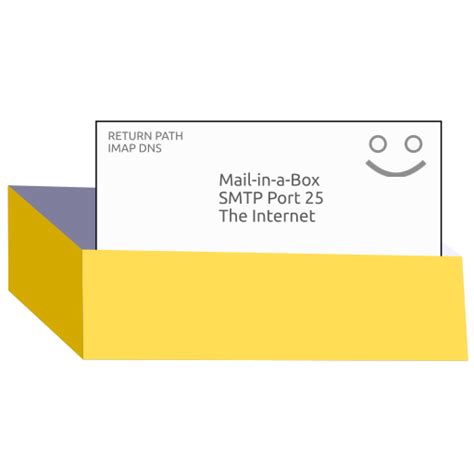I have never written about this before, but since july 2021 i migrated my veryveryvery old Zarafa 7.x mailserver on a ubuntu 14.04 server to something new.
The most important things in my search for a good solution to maintain my own mail on my own server where the following points: It should be easy to maintain/upgrade, and it should have ActiveSync support (by eg Z-push).
Those days i bumped into MaiB, which gave me all that i needed. So after having much trouble to transport all the old mail from zarafa to MIAB with IMAP (i ended up with the mbsync tool), i have used MiaB with a lot of pleasure, even extending nextcloud with the notes plugin. 🙂
I also made the deal with myself to take care for earlier updates, because it was really hard to migrate in 2021 from a 14.04 server to someting new…
So here it is, MiaB for Ubuntu 22.04 is released, lets go!
This migration is based on the instructions found here: https://mailinabox.email/maintenance.html#upgrade
Get new machine ready.
First i had to install a brand new virtual machine, I chose for 4Gb memory, 2 cpu’s and a 40Gb harddisk. Big enough for me. 🙂
After setup i removed cloud-init, and update the machine completely.
Then i ran:
account@newserver:~$ curl -s https://mailinabox.email/setup.sh | sudo -E bash
[sudo] password for servacc:
Downloading Mail-in-a-Box v60.1. . .
Installing packages needed for setup...
E: The repository 'file:/cdrom jammy Release' no longer has a Release file….
Hmm stupid! solution: -> resolved by: sudo nano /etc/apt/sources.list, removing cdrom. then again:
curl -s https://mailinabox.email/setup.sh | sudo -E bash
===> Filled in: adminname@doornenbal.org, Primary Hostname: mail.doornenbal.org
Public IP Address: 213.134.233.xxx
Public IPv6 Address: 2001:9e0::c201:a00:27ff:feb9:7941
Private IP Address: 192.168.xxx.xxx
Mail-in-a-Box Version: v60.1
Updating system packages...
Installing system packages...
Current default time zone: 'Europe/Amsterdam'
Installing lot of packages... etc etc etc... then after a while......
-----------------------------------------------
Your Mail-in-a-Box is running.
Then i needed to login the the box en create a restore directory to put the backup from the old machine in:
account@newserver:~$ mkdir restore
Get the Old Machine backup.
I used the guide which is found here: https://mailinabox.email/maintenance.html#moving-boxes
First: disable connected from the outside world by resetting the firewall to defaults. Before i did that, i wanted to know how i could undo that in caes the migration failed and i had to go back to my Old machine:
## To restore-ufw-configuration when needed.. (found at https://askubuntu.com/questions/1434622/backup-and-restore-ufw-configuration)
sudo mv /etc/ufw/after6.rules{.*,}
sudo mv /etc/ufw/after.rules{.*,}
sudo mv /etc/ufw/before6.rules{.*,}
sudo mv /etc/ufw/before.rules{.*,}
sudo mv /etc/ufw/user6.rules{.*,}
sudo mv /etc/ufw/user.rules{.*,}
So, after i knew that and also tested that, (it works!) i continued:
sudo ufw reset
sudo ufw allow 22 # enable SSH access so you don't lock yourself out
sudo ufw enable
After this, i lost my ssh connection, that scared the hell out of me, because is was in a remote locatie, using a VPN… But luckily i could just create a new SSH connection. Time to create the last backup in de Old Machine:
cd mailinabox
sudo management/backup.py
After that, i had to copy the secret key and the backup to the New Machine in the just created restore directory:
scp /home/user-data/backup/secret_key.txt account@<newserver>:secret_key.txt
cd /home/user-data/backup/encrypted
scp *.* account@newserver:~/restore
Restore backup on de New Machine
Let’s continue on de New machine, and process the actual restore:
cd ~/
sudo rm -rf /home/user-data/ssl/*
export PASSPHRASE=$(cat secret_key.txt)
sudo -E duplicity restore --force file:///home/account/restore /home/user-data
After this, you need to reconfigure this box. I forgot that at first, and some stuff worked well, but for example nextcloud update went completely wrong, in the reconfiguration script are some updates done on the data. so IMPORTANT:
sudo mailinabox
After this, the box should be working now.. But i had to change some stuff afterwards:
Some non standard settings.
- I had to change my IPv6 address in my DNS, as i am NOT using the MiaB internal DNS, but the DNS from my provider.
- I had to redirect my inbound ports from the old to the new server.
- Also, the https interface from my MiaB instance is behind a apache reverse proxy. So i had to change the reverse proxy because of the new internal IP address.
- Another not standard option is that i use Dehydrated to maintain my LetsEncrypt certificates, also for some other web instances.
So if my cert is updated, i do a automated copy from the new certs to my MiaB server.
Certificates:
From my dehydrated certificate server i copy two cert files (fullchain.pem and privkey.pem) to the /home/user-data/ssl folder. Miab is using the certificate names ssl_certificate.pem and ssl_private_key.pem, and links the to the most current certificates. So what i had to do is (re)move these files, en create new links to my certifcates:
mv ssl_certificate.pem ssl_certificate-org.pem
mv ssl_private_key.pem ssl_private_key-org.pem
ln -s /home/user-data/ssl/fullchain.pem ssl_certificate.pem
ln -s /home/user-data/ssl/privkey.pem ssl_private_key.pem
This works. 🙂
Non standard MiaB settings: I implemented some settings which i did not like @MiaB, not supported, but it works, so i copied them from the old to te new server: (OLD is run at the Old server, NEW is run at the New server.)
Disable GreyListing:
OLD scp /etc/postgrey/whitelist_clients.local servacc@192.168.xxx.xxx:/tmp
NEW sudo cp /tmp/whitelist_clients.local /etc/postgrey/whitelist_clients.local
Spamassasin whitelisted domains:
OLD scp /etc/spamassassin/whitelist.cf servacc@192.168.xxx.xxx:/tmp
NEW sudo cp /tmp/whitelist.cf /etc/spamassassin/
Fetchmail to retrieve a remote mailbox
sudo apt install fetchmail
OLD scp /home/servacc/.fetchmailrc servacc@192.168.xxx.xxx:/tmp
NEW mv /tmp/.fetchmailrc ~/.fetchmailrc
Oops….
And then…. i found out that ActiveSync/Z-push was not working anymore….. Should have read that first…
Now i have very few users, i was actually the only one using it for my agenda and contacts, so i chose to workaround that.. And i found out the following:
- Autoconfigure IMAP with Windows 11 Mail is NOT working. Choose Advanced Configuration, NOT “Other account POP.IMAP”.
- Android: Use the recommend apps in the admin panel.
- Configuring your agenda and contacts with webdav on iOS is default supported!
- Agenda and Contact in Windows Calendar is also possible, see https://www.ctrl.blog/entry/how-to-win10-webdav-syncengine.html. (Misusing Apple Cloudsetup here.
- Somehow ActiveSync still works with existing Outlook setup…. ¯\_(ツ)_/¯
Hate to say it: Thank you Apple…